Introduction
Sometimes google searches misconstrue this with First Person Shooter mode (there’s no such thing as this as there is only Frames Per Second Mode).
Frames Per Second mode is great for first person shooters however but there’s more to Frames Per Second Mode than you might realize.
But what is FPS mode on a gaming monitor?
FPS Mode stands for Frames Per Second Mode, a setting that now comes pre-built with most gaming monitors and increases the refresh rate. FPS Mode can be turned on or off with any gaming monitor if the player wants to prioritize smooth image quality over high resolution graphics without a cost to gaming performance.
When a gaming monitor is set to this FPS mode, it reduces “bit depth” and disables high dynamic range (HDR), allowing it to present the gamer with a smoother appearance and it’s even easier on the eyes.
This is different than G-Sync and Free-Sync however, which we’ll cover later in this article.
Now that you have an understanding of how it works, check out these 7 quick facts that will improve your understanding of how FPS mode works.
1. There’s more than one name for “FPS” mode on gaming monitors
Gaming companies like to make this feature sound extra fancy, so they come up with their own naming conventions. Even though all these company’s gaming monitors achieve the same effect, some call them different things. Check out the table below:
| Gaming Brand | Name for FPS Mode |
| MSI | FPS Mode |
| LG | Picture Optimized |
| Razer | Game Mode |
| Asus | Game Plus |
The left column are the top gaming companies in the world and the right column depicts what each company refers to as “FPS Mode” (Frames Per Second Mode).
If you google “Gaming Monitors” on Amazon or on Best Buy, not all of them even say they have an optimized framerate mode that can be turned on and off.
To determine if that monitor can provide the same, smooth image as a gaming monitor with FPS mode, make sure that monitor is at least 120hz with any number greater than 60 FPS (frames per second).
2. Not all monitors have FPS Mode
We already established that a gaming monitor above 120hz and 60 frames per second will achieve the same affect as game mode, but what about the monitors that are under these specs?
| Monitor | FPS Mode? |
| LG 24GQ50F | Auto enabled |
| LG 32ML600M | No, it’s capped at 60 frames |
| Samsung 32 Oddyssey | Auto enabled |
| Sansui Curved Computer Monitor | No, but it has Free-Sync |
The table above are some quick examples of streamline gaming and regular monitors. The monitors lakebed “auto enabled” means they have hardware that doesn’t formally say they have FPS mode but can still achieve the same effect because they’re hardware quality is superior.
For a varsity level comparison of gaming monitors vs regular ones, check out my article here.
3. FPS mode actually makes a difference on a gaming monitor
Take a look at the image below of a gamer playing Horizon Zero Dawn:

The player panned around using the camera joystick for a few minutes, one time with Game Mode (FPS) mode on and then one with this setting turned off.
Conclusion: the screen refresh rate was higher with Game Mode (FPS Mode) on, which presented a smoother image quality. For more info on what it’s like to game on an extremely high refresh rate monitor, check out my article here.
Notice that the brightness is slightly dimmer when FPS mode is turned on. This is designed to save the gaming monitor unnecessary strain as it tries to process your game at a higher rate.
4. FPS mode is not the same as Free-Sync and G-Sync

If you’re unfamiliar with G Sync and Free-Sync, some gaming monitors come with these features as well. They reduce the motion blur while gaming.
FPS mode on a monitor will reduce lighting and a few other minute settings like contrast / sharpness but G-Sync settings won’t do that.
Without a G-Sync feature, you’ll feel like your monitor is slightly lagging / jumping frames- almost like how a scratched DVD movie plays if you’re old enough to get that reference. Casual gamers won’t notice a monitor that has g-sync or no sync.
G-Sync is overall better than Free-Sync because the technology is better and you’ll notice G Sync monitors cost more than Free-Sync. Free sync is the budget way of achieving the same smooth effect.
5. You can turn FPS Mode on and off for most gaming monitors
If you want optimized graphics and display for watching Netflix or playing slower paced games like the Last of Us, then turning this setting off might be useful.
To turn Frames Per Second Mode / Game Mode on or off with a monitor, do the following:
Setup–> General–> Picture Quality –> Game Mode
Some monitors require you to do this by pressing the menu buttons underneath the screen.
Some monitors save you the technical numbers and show you descriptively what type of performance you’ll get after adjusting the game mode settings like the picture below:

Some gamers also have really good gaming PCs that can handle the demmands of face pace shooters without the aid of gaming monitor settings.
6. Not every gamer needs FPS Mode
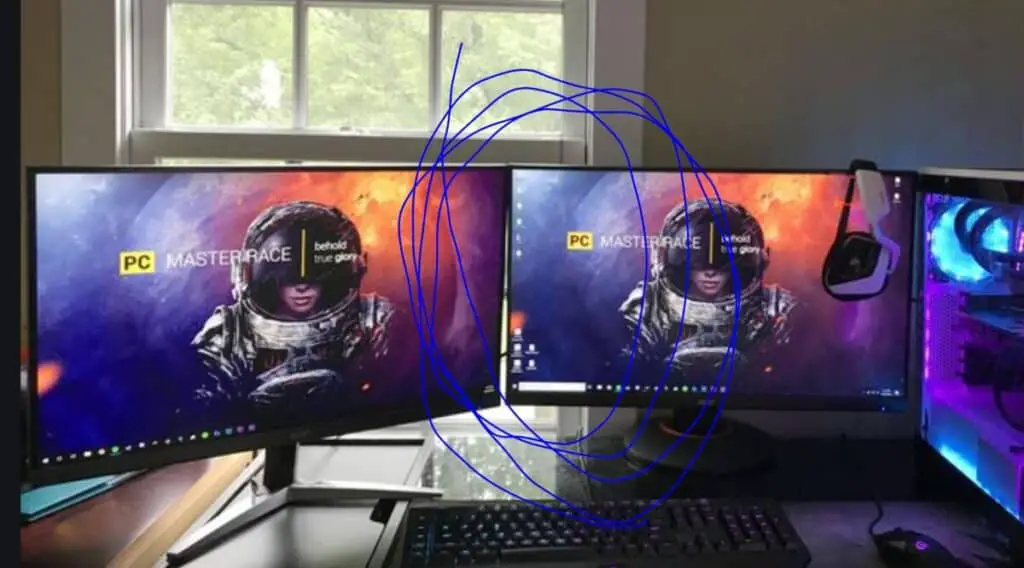
I’m a casual gamer. I play a lot of single player games like Ghost Recon, Just Cause, and Metal Gear Solid to name a few. I have a GTX 1070 graphics card that runs games really well even on my 4k TV.
I don’t need to activate FPS mode on my TV (which is called Sports Mode on mine) because my PC hardware keeps up just as good.
If you don’t play competitive games, then I would just buy the best gaming monitor you can afford and don’t get hung up on if your monitor has FPS mode or not. You can always upgrade with these features.
7. FPS mode doesn’t degrade PC performance
After running the specs of my gaming PC while playing Just Cause 4 with and without FPS mode, I realized it actually didn’t make a difference in my performance.
This is awesome because you’re essentially boosting the smoothness of your image output without sacrificing that much game quality. I highly recommend you try this test yourself with your next monitor.
Conclusion
As you can see, FPS mode on a monitor is a great feature to have and it’s worth keeping an eye out for when you make your next purchase.
If you want some more really useful insights, sign up for a free Gaming Gear Guide / E-Book on the right hand sidebar at the top of this article.
It’s the best of what I’ve learned after researching tons of common gaming questions. Thanks for reading! If you have any other questions or comments, feel free to reach out at entertainmentden.ns@gmail.com and I’ll do my best to respond. Until then stay tuned for the next article!

