Introduction
A few years ago, I went to my aunt and uncles house in Arizona. They had an awesome home theater set up in their living room, the only problem was that it was a real pain trying to play a movie from their laptop. They had an electronic closet in the back of their living room that had a million different cords connecting to the laptop which was connected to the rest of their system. It seemed too complicated and I knew there was a better way.
Most of the time, they couldn’t even get their laptop to play what they wanted without having video or audio issues. In this article, I’ll help you understand the best way to connect your home theater to a laptop so you can avoid all the errors they made and show you how simple of a process it really can be. This article is for anyone who wants to know how to easily set up their laptop to their home theater set up as well as some considerations you’ll need to understand before you do so.
So can you actually connect your home theater to a laptop?
The Short Cut Method
This method works best if you have both your audio system and projector in an easily accessible location. If your home theater projector is mounted to the ceiling or you can’t reach it, simply scroll to the next section of this article.
You need 2 types of connections:
1. Video connection from your Laptop to Projector
2. Audio from your Laptop to Speaker System
For video, the most common projection type is through an HDMI cord. The easiest and most common adapters are the following:
PC Adapter Cord on Amazon
This kind will work with a surface book or any Windows 10 Laptop. I use this one on my Epson 2045 projector set up and it does the trick with ease. The HDMI end connects directly to the back of the projector itself.
Mac Adapter on Amazon
The mac adapter cord is a little bit thinner and it’s designed to fit Apple products and even some tablet devices that are compatible with this C Port. While a little more expensive than the PC, it will certainly work with any of your HDMI projectors.
Below is a picture of the back of my Epson Projector. Notice how it has VGA and HDMI. I recommend sticking with HDMI as it is easier to connect to almost any device and the adapter cords aren’t as expensive as VGA.

For Audio, I can either connect my Aux adapter to my laptop or my projector (on the headphone jack). My speaker system is set up directly on my laptop but if I wanted to, I could connect my speaker cord to my projector and the projector would transmit the audio from my computer via the HDMI cable. This is good if you want to reduce the number of connections to your laptop if your home theater is already well situated.
The trickiest part of connecting your laptop will be your cord management. Your laptop will have the two cords running to the projector and audio system, which sit on two opposite sides of the room. The best practice is to place your laptop near the projector, and then route your audio cable from your receiver or speaker system to your laptop in the back of the room as modestly as possible to make it look neat.
If You Only Need to Connect Audio
**If you are projecting wirelessly, then place your laptop in the front of the room connected only to the audio.
Connecting your laptop to the audio system of your home theater system will look something like the photo below. The “portable audio source” will go to your laptop computer.

I recommend getting a much longer cable than the one depicted in the photo. You’ll want to keep your laptop out of site so you can enjoy the movie on the big screen without it being a distraction.
I created a short step by step guide for connecting your speakers to your computer. In essence, you’ll need a 3.5mm to RCA cable for your home theater receiver. These are the common ones you’re used to seeing if you’ve ever used an amplifier or audio system with a laptop in general. There’s no difference here and these are universal no matter what type of laptop you have.
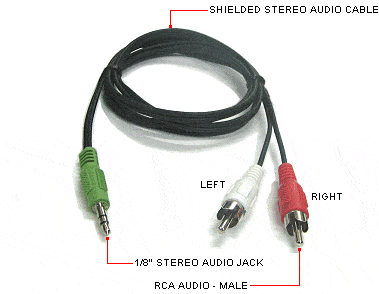
Your projector might even come with these inputs so you can connect your laptop audio directly to your projector to play audio this way.
For Soundbar users I recommend just sticking with the Bluetooth set up. That is the primary way that sound bars play audio and they’re really good at minimizing all latency issues, especially if you have a good one for your home theater set up.
What If My Projector Is Mounted or Too Hard to Physically Connect To?
A lot of people with dedicated setups mount their projector to the ceiling, which is an extremely convenient way to keep your whole system organized. However, it can be difficult to connect other media devices such as your laptop because you can easily connect a HDMI cord from it to the projector.
Luckily, most projectors these days come with wireless video connectivity, so the only thing you have to connect your laptop to is the audio system yet again.
Projector brands like Epson have airplay compatibility with your laptop and even table or phone devices! It’s as simple as looking on your remote and selecting the option to project wirelessly to a certain device.
Your laptop will be able to identify your projector via a Bluetooth connection or by going to an airplay website and entering the projector’s 4 digit ID code.
*Important Note: If your projector does not have pre-built software to wireless play from your laptop, check out this helpful video. All you need to do is install the third party app and you’ll be set!
- This method in the video works for both PC and Mac. The app itself is also compatible with other projector brands and a quick google search will help you identify if you need a different one.
Related Questions
.
- I hooked up my laptop to audio, but I still can’t hear anything? The most common reason is that you need to go to your audio settings and click “external speakers.” Whenever I hooked up my laptop on windows 10, it wouldn’t change to external speakers by default. You also might need to turn up your external speakers a lot more because some systems will switch to a lower volume by default. It would take around 20 clicks on the Up volume button before we could hear anything playing. Not sure why this happened every time.
. - Is a VGA cable connection better than an HDMI? No, HDMI is still better. While you can hook up your home theater video to your laptop using VGA, HDMI is better because the adapters are cheaper and HDMI produces a sharper image. VGA cords are also bulkier and more expensive at lengths greater than 5ft.
Conclusion
Connecting your laptop is actually really simple once you have the right adapters and figure out a good solution to all the cord management. Hopefully this article was helpful and that by reading it, you were better able to understand what the set up process looks like for your specific situation.
Thanks for reading! If you have any questions or comments, feel free to reach out at entertainmentden.ns@gmail.com and I’ll do my best to respond. I appreciate the feedback and questions I’ve received already and currently am taking article suggestions if you have any. Be sure to check back regfularly for the next article!



